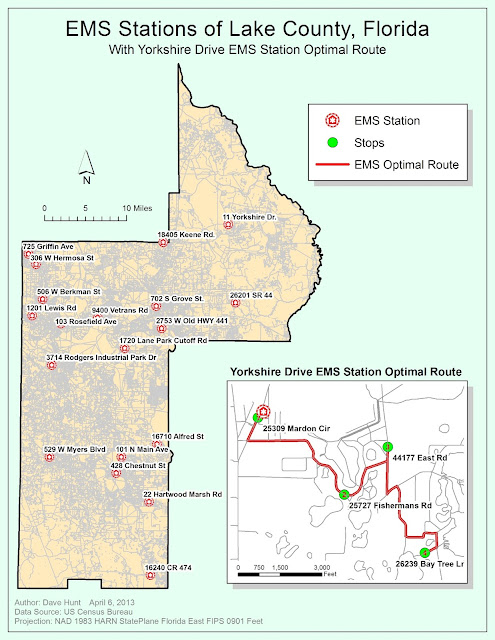The final project for Intro to GIS was an involved exercise where we acted as GIS analysts evaluating the proposed Bobwhite-Manatee Transmission Line project. Our job was to evaluate the impact of the project on the environment (specifically conservation lands and wetlands), the impact on people living in the area (homes and land parcels in proximity to the route), possible public safety concerns with regard to children's proximity to the power line (schools and daycares), and a cost estimate based on project length.
Overall, the technical aspects of the project were not too difficult. We had performed all the operations before in some form, so it was largely a reinforcement of previous skills. We did need to include a number of maps to illustrate our points and that probably took the most time. On top of that, I found the most limiting aspect being that our presentation mode was PowerPoint. PowerPoint is largely geared towards a "landscape" orientation model and our subject was very north/south oriented. This resulted in rather small maps within PowerPoint. I'm hopeful the necessary points were still communicated.
Thanks for the class everyone!